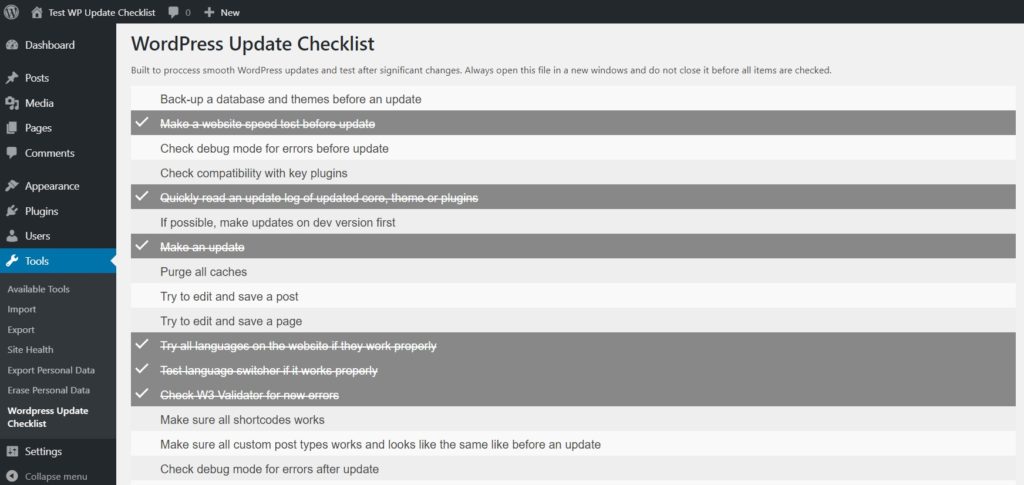WordPress update seems to be basic stuff. You just click Update now and that’s all. Unfortunately I have seen countless WordPress errors after various updates or rutine changes.
These are usually caused by using some deprecated codes or not compatible plugins. Sometimes there may be some issue with a server memory, PHP or database. We have recently started to use the checklist for WordPress core, plugins or themes update.
What to check when updating WordPress
- Back-up a database and themes before an update
- Make a website speed test before update
- Check debug mode for errors before update
- Check compatibility with key plugins
- Quickly read an update log of updated core, theme or plugins
- If possible, make updates on dev version first
- Make an update
- Purge all caches
- Try to edit and save a post
- Try to edit and save a page
- Try all languages on the website if they work properly
- Test language switcher if it works properly
- Check W3 Validator for new errors
- Make sure all shortcodes works
- Make sure all custom post types works and looks like the same like before an update
- Check debug mode for errors after update
- Make a website speed test after update
- Update documentation
- Let your client know and make an invoice
Use this checklist as WordPress plugin
This checklist is also available as WordPress plugin. You can download a plugin from official WordPress repository.
You can also check introductory video: